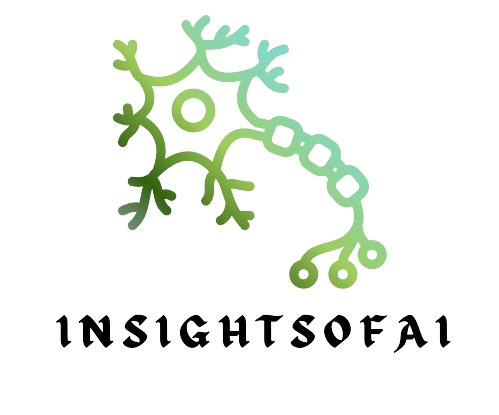1) Introduction to Jupyter Notebook
Jupyter Notebook is an open-source web application that allows users to create and share documents containing live code, equations, visualizations, and narrative text. Its use spans multiple disciplines, from data cleaning and transformation to numerical simulations, statistical modelling, and machine learning.
2) Setting up Your Environment for Jupyter Notebook
Before we delve into launching Jupyter Notebook from any folder, we must ensure that our environment is correctly set up.
2.1) Installing Jupyter Notebook
Jupyter Notebook can be installed via Anaconda, a Python distribution, or via pip, Python’s package installer. For the purpose of this article, we’ll consider that you have Jupyter Notebook already installed and ready to go. If not, please follow the official installation guide.
3) Understanding Jupyter Notebook Directory Structure
By default, when you start the Jupyter Notebook, it runs in the directory where it was started. Understanding this concept is crucial as we go further into the process of launching it from any directory.
4) How to Launch Jupyter Notebook From Any Folder
Launching Jupyter Notebook from any directory can be done in two main ways: using the terminal (or command prompt for Windows users) or using Jupyter Notebook command line options.
4.1) Using Terminal or Command Prompt
4.1.1) Open The Anaconda Prompt From Start
After installing Anaconda please click Start and type “Anaconda Prompt”. And then click on Anaconda Prompt.
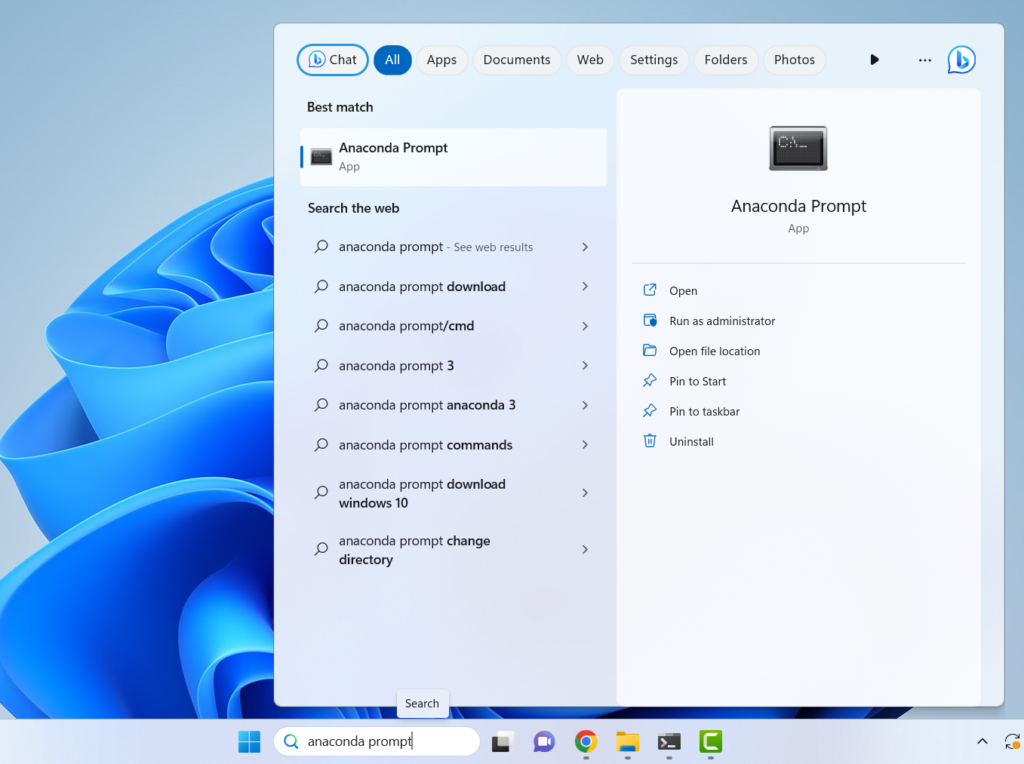
After that please type cd <Address of your folder> and press enter in my case it is “C:\Users\Maverick\Desktop\Credit_Card_Latest”.
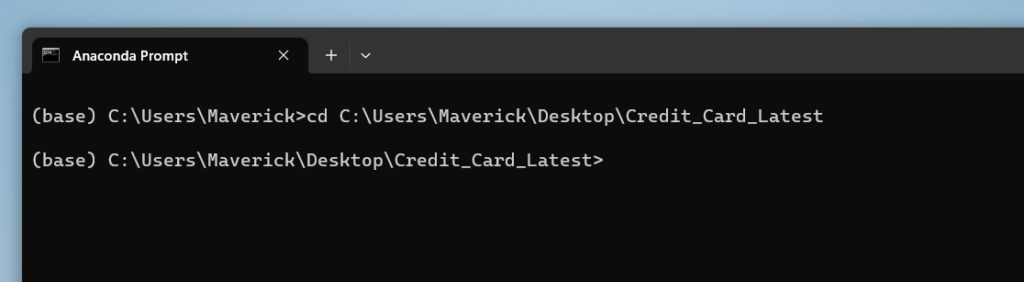
4.1.2) Starting Jupyter Notebook
Once you’re in the desired directory, simply type jupyter notebook and hit enter. This command will start the Jupyter Notebook in that directory.
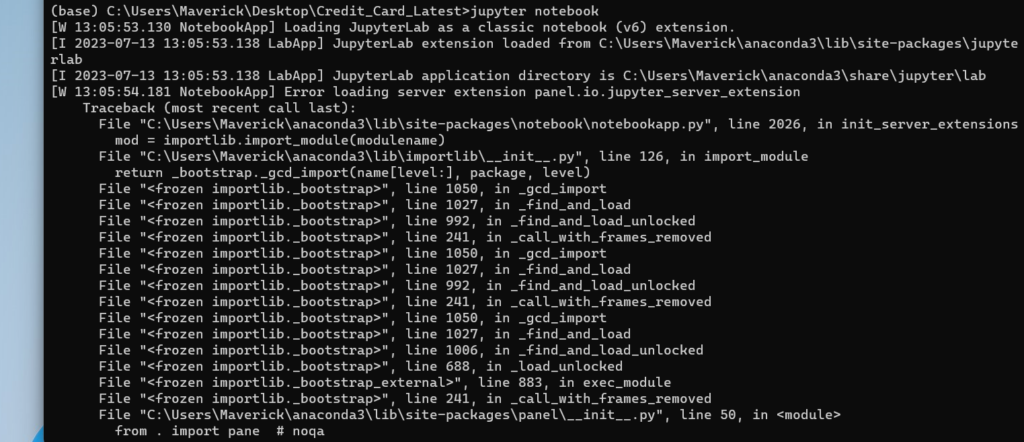
After that jupyter notebook will be open and you will see the below screen.
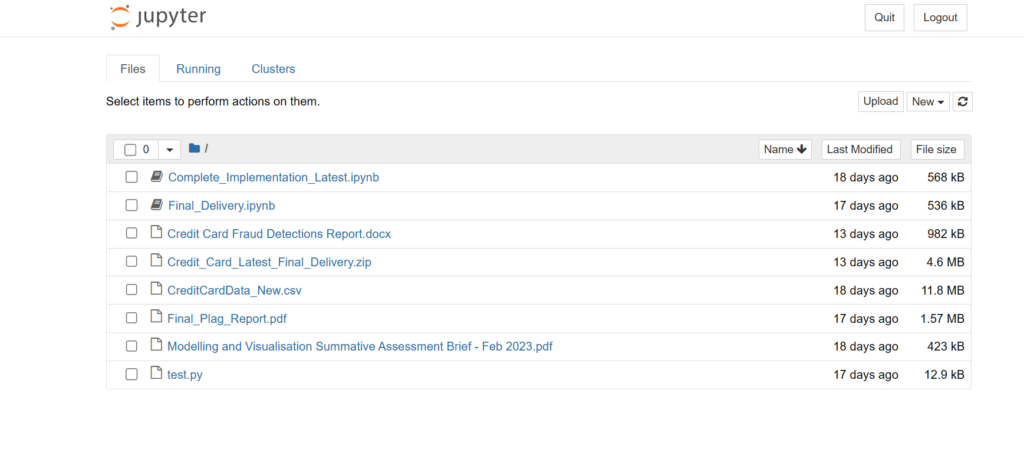
4.1.3) Using Jupyter Notebook Command Line Options
Understanding the ‘–notebook-dir’ Option
Another way to launch Jupyter Notebook from any directory is by using the –notebook-dir option. This command allows you to specify the directory in which you want to launch the Jupyter Notebook. For example, jupyter notebook –notebook-dir=/Users/YourName/DesiredDirectory.
5) Running Jupyter Notebook Commands
It’s important to familiarise yourself with the common Jupyter Notebook commands, such as starting a new notebook (new), listing notebooks (list), or stopping notebooks (stop).
5.1)Common Jupyter Notebook Commands
There’s a whole list of commands at your disposal, such as run to execute the notebook, convert to convert it to another format, and many more. A thorough understanding of these commands can significantly enhance your Jupyter Notebook experience.
6) Best Practices For Using Jupyter Notebook
6.1) Organizing Notebooks and Files
Organising your notebooks and files is a significant step towards maintaining a clean working environment. Always remember, a tidy workspace leads to a tidy mind!
7) Conclusion
Mastering the art of launching Jupyter Notebook from any directory can save a lot of time and effort, and make your data analysis tasks more efficient. Spend some time learning the ropes and you’ll be navigating Jupyter Notebook like a pro in no time.
8) FAQs
What is Jupyter Notebook?
Jupyter Notebook is an open-source web application that allows users to create and share documents containing live code, equations, visualisations, and narrative text.
How can I launch Jupyter Notebook from any folder?
You can launch Jupyter Notebook from any directory either by navigating to the directory in the terminal and typing jupyter notebook, or by using the –notebook-dir option followed by the path to the directory.
What are some common Jupyter Notebook commands?
Some common commands include run to execute a notebook, convert to change its format, new to start a new notebook, and stop to end a notebook.
How do I organise my Jupyter notebooks and files?
Proper organisation depends on personal preference, but generally, it’s advisable to keep related notebooks within the same directory and to name your files in a way that reflects their content or function.
Do I need to know any programming language to use Jupyter Notebook?
Yes, Jupyter Notebook supports several languages like Python, R, Julia, etc. However, most commonly, it is used with Python.